- Knowledge Base
- Students
- How to edit student details
-
Getting Started
-
Training videos including webinar recordings
-
Importing data from your Management Information System
-
Account Settings and System Configuration
-
Managing Users and Teams
-
Customising Medical Tracker
-
Top tips for using Medical Tracker in your school
-
Recording and Managing Incidents
-
Managing medical conditions and care plans
-
Multi Academy Trust Settings
-
Medication Usage
-
Medication Expiry
-
Staff
-
Students
-
COVID-19 and Lateral Flow Test Register
-
exporting data
-
Parents perspective
-
Change MIS provider
How to add a student's photo
Usually, student photos will be synced from your management information system, however, you also have the option to upload an image manually on Medical Tracker.
To add a student photo, go to Medical Tracker > Students
- Search and select the student you wish to update - this will open the Student Overview
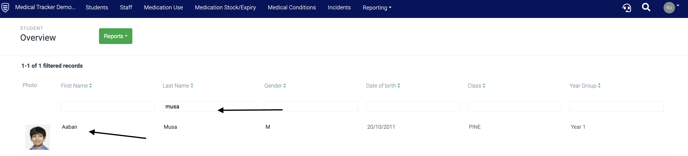
- Click Add photo
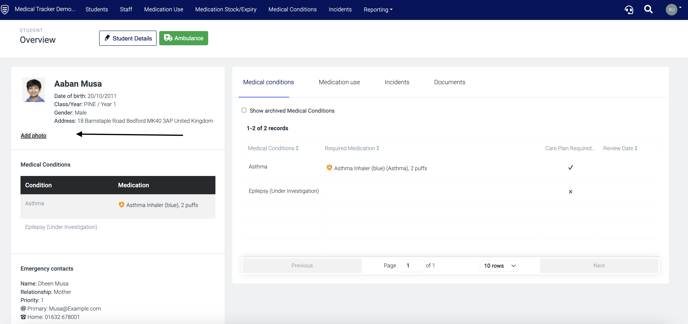
- Select the image you want to add from your computer
- Click on the Upload button
Please note, if there are student photos on your Management Information System, these will sync with Medical Tracker so you will not need to upload a photo to the Medical Tracker student profile.
If you have any feedback on this article, take a note of the title and click here to submit your comments.