- Knowledge Base
- Staff
-
Getting Started
-
Training videos including webinar recordings
-
Importing data from your Management Information System
-
Account Settings and System Configuration
-
Managing Users and Teams
-
Customising Medical Tracker
-
Top tips for using Medical Tracker in your school
-
Recording and Managing Incidents
-
Managing medical conditions and care plans
-
Multi Academy Trust Settings
-
Medication Usage
-
Medication Expiry
-
Staff
-
Students
-
COVID-19 and Lateral Flow Test Register
-
exporting data
-
Parents perspective
-
Change MIS provider
How to set first aider
You can add a marker to a staff member's profile to show that they are first-aid trained.
To set a First Aider, go to Medical Tracker > Staff
- Find the staff member
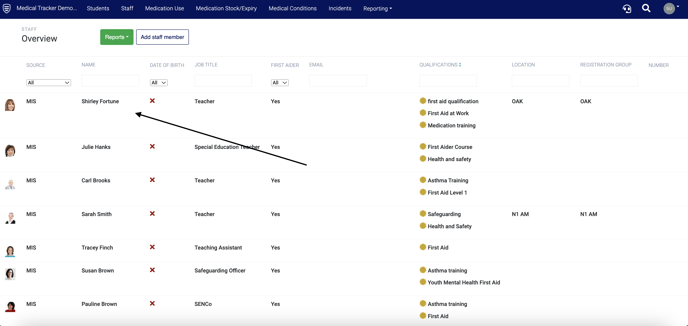
- Click on the staff member to open the staff member's profile
- Click the Profile Details tab
- Click the First aider slide button (green with a tick is on)
- Press the Save button
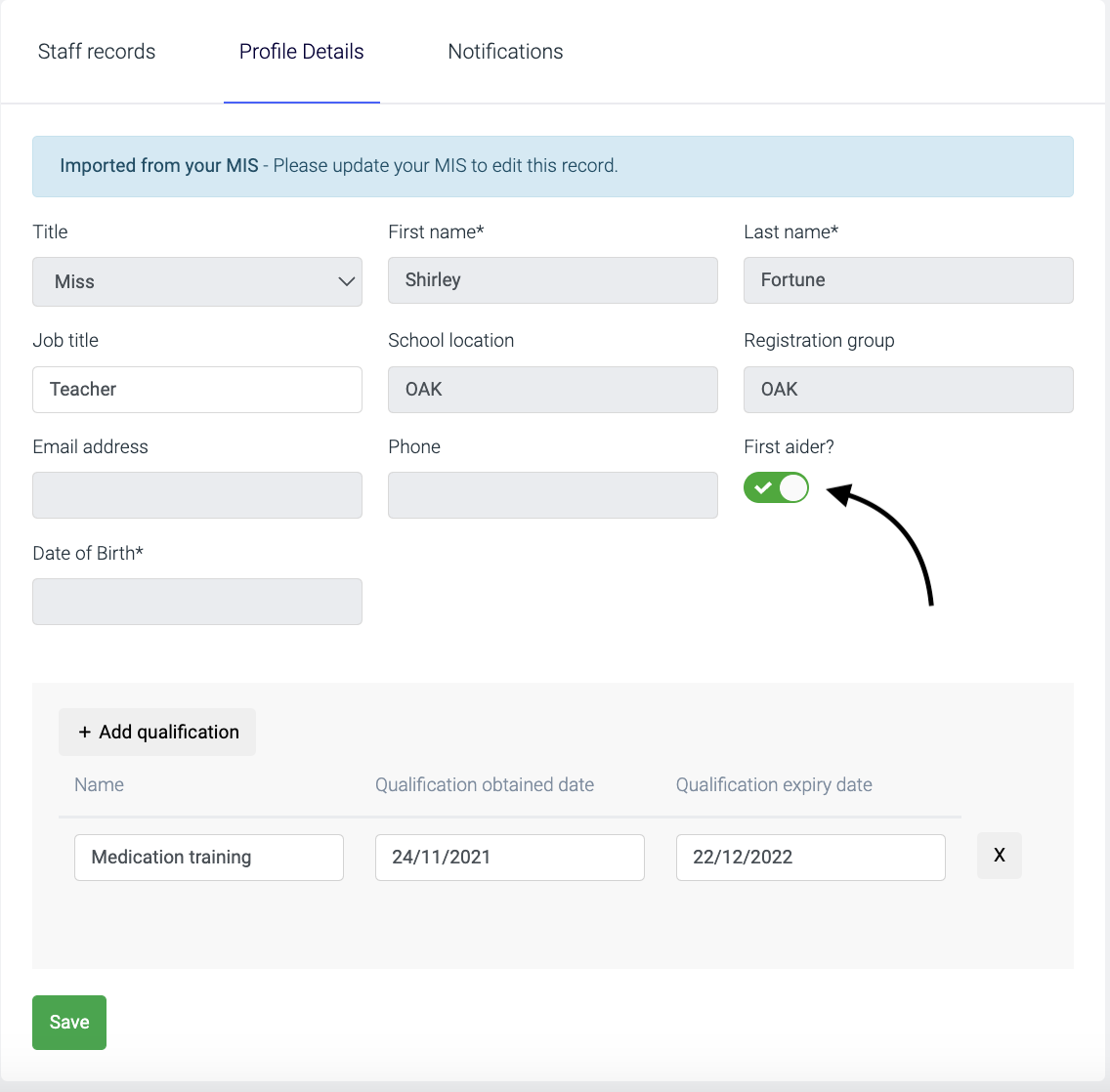
You can also add qualifications to a staff member's profile - click here to view the guide.
Once you've added the first aider tag to staff members, you can view a list of first aiders in Reports - see the 'Staff Qualifications' report under Other:
![]()